Deleting customers from the CashierLive database is a breeze!
Log in: First things first, log in to your CashierLive account using your username and password. Once you're logged in, you'll be ready to manage your customer database.Navigate to Customers: Look for the "Customers" tab or section in your CashierLive dashboard. It's usually prominently displayed, so you shouldn't have trouble finding it. Click on it to enter the customer management area.
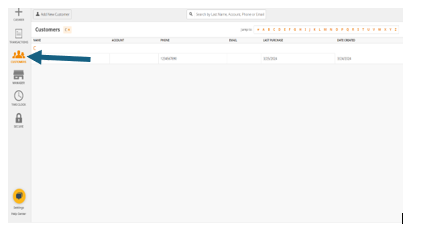
Find the Customer to Delete: Scroll through your list of customers or use the search bar to find the specific customer you want to delete. Once you've located them, click on their name to open their profile.
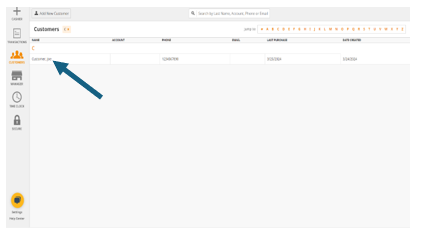
Access Customer Details: In the customer's profile, you'll see all their information like name, email, phone number, and any other details you've collected. Double-check to make sure you're deleting the right customer.
Delete Customer: Now comes the easy part! Scroll down below the “Customer Notes”. Here, you should see the option to “Delete Customer”. Select this to permanently remove this customer from your list and unassign any transactions attached, and CashierLive will prompt you to confirm the deletion.
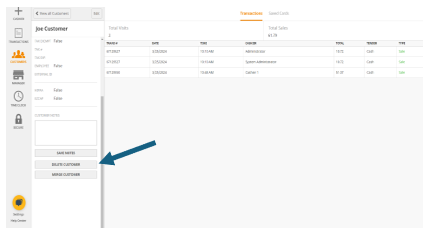
Confirm Deletion: CashierLive cares about your data, so it'll ask you to confirm that you really want to delete the customer. This step helps prevent accidental deletions. Confirm your decision, and voila! The customer is removed from your database.
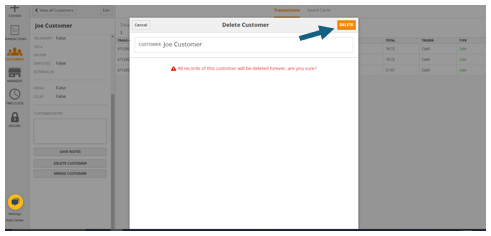
And that's it! You've successfully deleted a customer from the CashierLive database. Remember, deleting a customer is irreversible, so make sure you're absolutely certain before you hit that delete button. If you have any questions or run into any issues, don't hesitate to reach out to CashierLive's support team for assistance. Happy managing!
