A handy feature for those moments when you need to pause a sale and pick it up later.
Here's how it works:
Placing a Transaction on Hold
- Starting a Transaction: Begin by ringing up items for the customer as usual in CashierLive.
- Hold Button: When you need to pause the transaction, simply look for the "Hold" icon on the screen. Click on it to put the transaction on hold.

- Note Any Details (Optional): If necessary, you can add a note or reminder about the transaction to help you remember why it was placed on hold, then click the “save button in the top right.

Recalling a Transaction
- Accessing Held Transactions: To recall a transaction that you've placed on hold, navigate to the transactions section in CashierLive.on the left of the screen.
- Select the Transaction: Once you're in the transactions section, you'll see a list of transactions. Find the one you want to recall and select it from the list. Once the transaction details page is open, click the recall button in the bottom right.
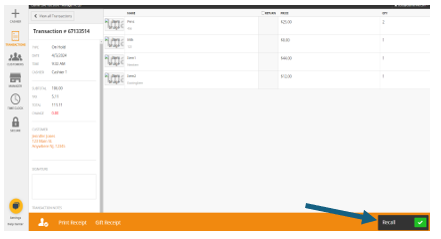
- Recall Button: Alternatively, from the transactions page, look for the green "Recall" button in the “Type” column. Clicking on this button will bring the held transaction back onto the screen, ready for you to continue where you left off.

- Complete Transaction: The recalled transaction will now be active again, and you can proceed to finalize the sale by ringing up any remaining items, processing payment, and printing receipts as needed.
